Objectives
- Become familiar with:
- File management
- Program layout
- Commit to memory:
- Controls and displays
- Screen contents
- Operating modes
- Defining the BLK form


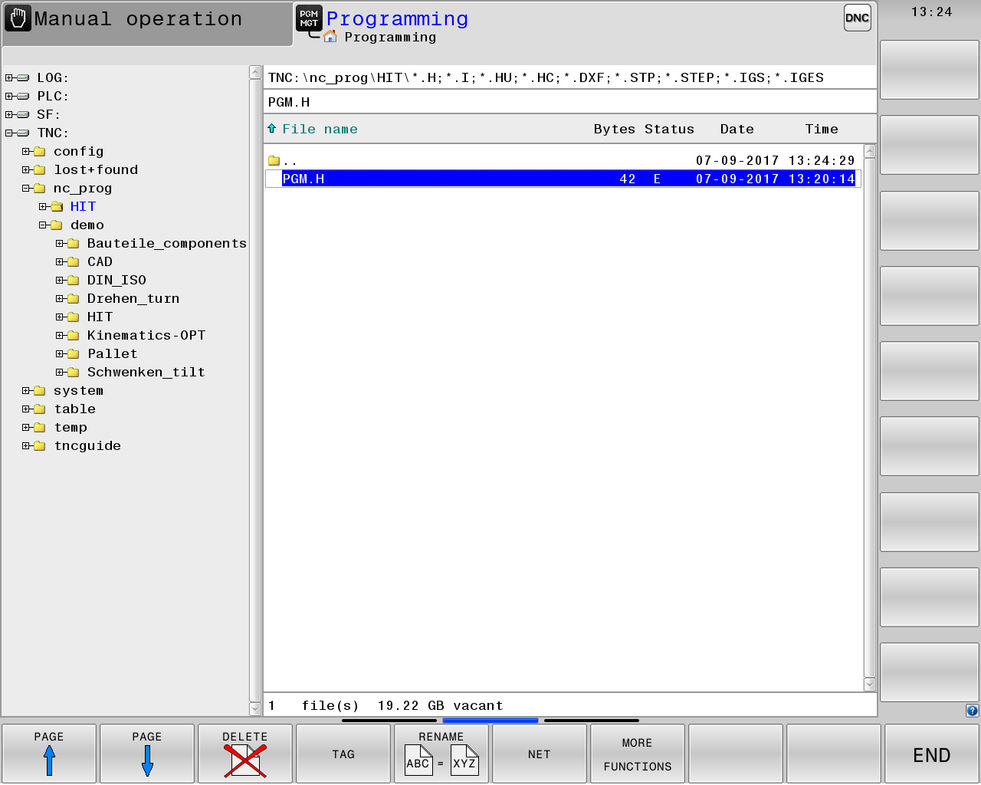
Selecting the screen layout:


Selecting an operating mode:

Guided programming:
![]()
This symbol precedes the instructions for the action steps.

You can use this symbol to make the solution of the current instruction appear.
Use the solution button only when you are unable to follow the instruction on your own.
The use of the solution button is evaluated as an error.

Use this symbol to reset the previously programmed value.
Guided programming in HIT exhibits some limitations compared with the programming station.
These differences are necessary in order for you to get to know the recommended procedures and for the purpose of excluding error scenarios.
Programming alternatives that would be possible on the programming station are forbidden with a message highlighted in green, but these alternatives are not counted as errors.
Guided programming:
![]()
This symbol precedes the instructions for the action steps.

You can use this symbol to make the solution of the current instruction appear.
Use the solution button only when you are unable to follow the instruction on your own.
The use of the solution button is evaluated as an error.

Use this symbol to reset the previously programmed value.
Guided programming in HIT exhibits some limitations compared with the programming station.
These differences are necessary in order for you to get to know the recommended procedures and for the purpose of excluding error scenarios.
Programming alternatives that would be possible on the programming station are forbidden with a message highlighted in green, but these alternatives are not counted as errors.
Guided programming:
![]()
This symbol precedes the instructions for the action steps.

You can use this symbol to make the solution of the current instruction appear.
Use the solution button only when you are unable to follow the instruction on your own.
The use of the solution button is evaluated as an error.

Use this symbol to reset the previously programmed value.
Guided programming in HIT exhibits some limitations compared with the programming station.
These differences are necessary in order for you to get to know the recommended procedures and for the purpose of excluding error scenarios.
Programming alternatives that would be possible on the programming station are forbidden with a message highlighted in green, but these alternatives are not counted as errors.
Guided programming:
![]()
This symbol precedes the instructions for the action steps.

You can use this symbol to make the solution of the current instruction appear.
Use the solution button only when you are unable to follow the instruction on your own.
The use of the solution button is evaluated as an error.

Use this symbol to reset the previously programmed value.
Guided programming in HIT exhibits some limitations compared with the programming station.
These differences are necessary in order for you to get to know the recommended procedures and for the purpose of excluding error scenarios.
Programming alternatives that would be possible on the programming station are forbidden with a message highlighted in green, but these alternatives are not counted as errors.
Guided programming:
![]()
This symbol precedes the instructions for the action steps.

You can use this symbol to make the solution of the current instruction appear.
Use the solution button only when you are unable to follow the instruction on your own.
The use of the solution button is evaluated as an error.

Use this symbol to reset the previously programmed value.
Guided programming in HIT exhibits some limitations compared with the programming station.
These differences are necessary in order for you to get to know the recommended procedures and for the purpose of excluding error scenarios.
Programming alternatives that would be possible on the programming station are forbidden with a message highlighted in green, but these alternatives are not counted as errors.
Multiple-choice questions:
For each question, only one of the answers is correct.

This button removes one of the wrong answers.
Only use the solution button for questions that, if you cannot answer them, would prevent you from continuing by yourself.
The use of the solution button is evaluated as an error.
Each error increases the error counter by one.![]()
Do you want to cancel the simulation?
